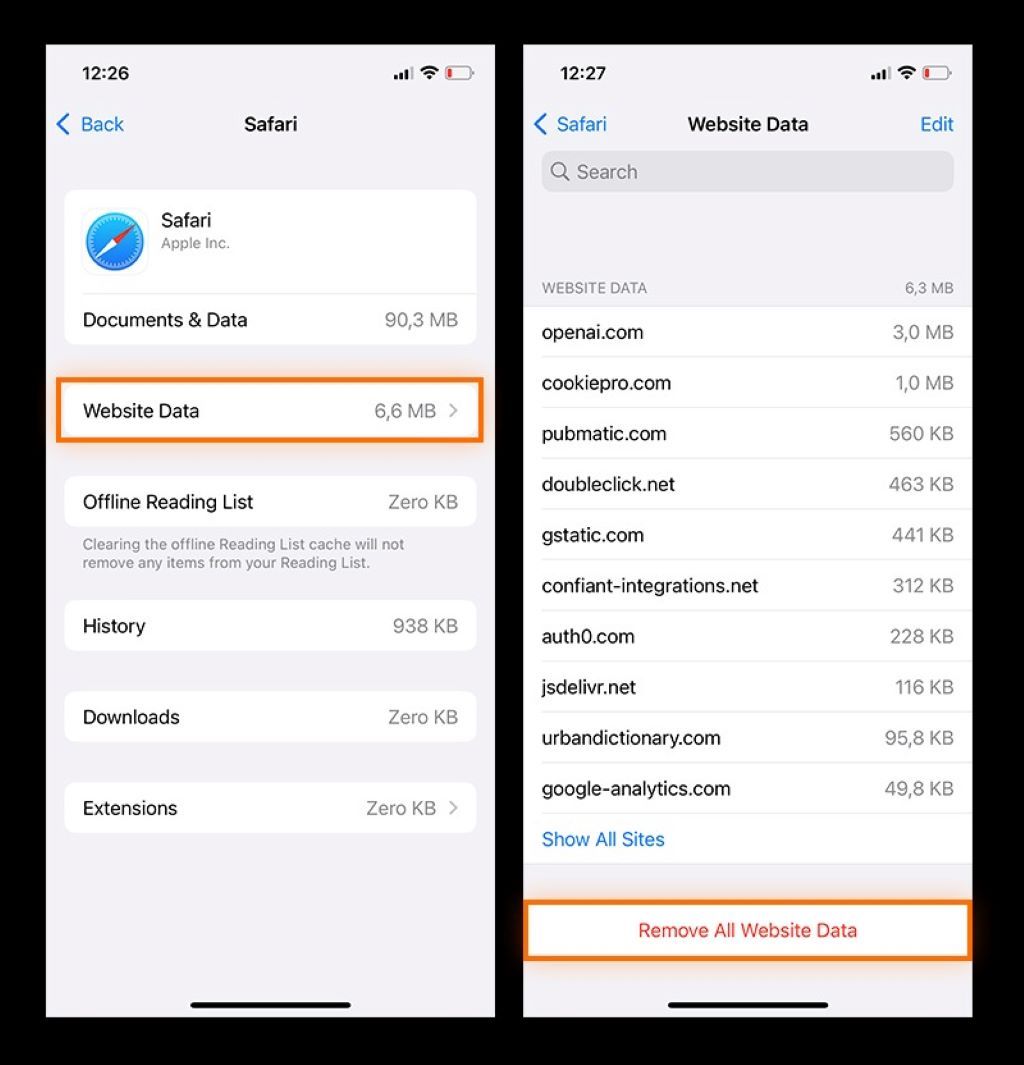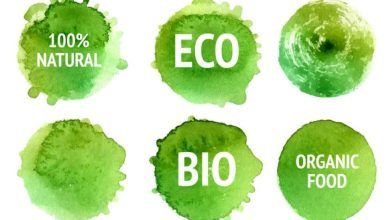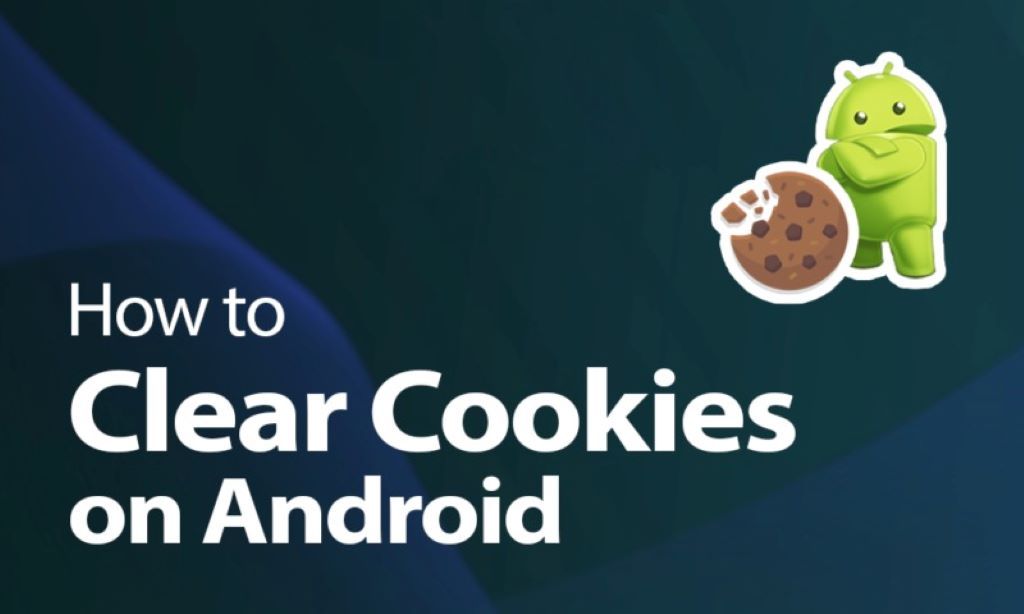
How to Clear Cookies on Android for Faster and Safer Browsing
In today’s digital age, cookies play a pivotal role in how we experience the internet. While they enhance user experience by remembering preferences, they can also lead to privacy concerns and slower device performance. If you’re wondering how to clear cookies on Android, this comprehensive guide will walk you through every step. We’ll delve into the reasons for clearing cookies, explore their impact on your browsing, and provide actionable tips for maintaining a secure digital environment. Don’t forget to explore Djdchronology for more tech insights.
What Are Cookies on Android?
Cookies are small files stored on your device by websites you visit. They save information like login credentials, language preferences, and even shopping cart contents. While convenient, cookies can also track your online activities for targeted ads, which may compromise your privacy.
Types of Cookies You Should Know
- Session Cookies: Temporary files that are deleted when you close your browser.
- Persistent Cookies: Long-term files that stay on your device until they expire or are deleted manually.
- Third-Party Cookies: Files placed by websites other than the one you are visiting, often used for advertising purposes.
Understanding these distinctions helps you make informed decisions about which cookies to keep or delete.
Why Should You Clear Cookies on Android?
Clearing cookies isn’t just about protecting your privacy—it also enhances device performance.
-
Privacy Protection
Cookies can track your browsing habits, creating a detailed profile of your online activities. This data is often shared with third parties, leading to targeted ads and potential misuse.
-
Improved Performance
Old or corrupted cookies can slow down your browser, making pages take longer to load. Clearing them removes unnecessary data, optimizing your browsing experience.
-
Resolving Login Issues
Sometimes, cookies can cause login problems on websites. Clearing them can resolve these issues by resetting stored data.
-
Freeing Up Storage Space
While cookies are small, accumulated data can take up valuable space over time. Regular clearing helps free up memory for essential files and apps.
How to Clear Cookies on Android: Step-by-Step Guide
Clearing cookies on Android is a simple process, but it varies depending on your browser. Follow these instructions to ensure a seamless experience.
-
Clearing Cookies on Google Chrome
Google Chrome is the most popular browser on Android, making this a common need.
- Step 1: Open Google Chrome.
- Step 2: Tap the three dots in the top-right corner.
- Step 3: Select “Settings” and navigate to “Privacy and Security.”
- Step 4: Tap “Clear browsing data.”
- Step 5: Check “Cookies and site data” and tap “Clear data.”
-
Clearing Cookies on Samsung Internet
If you use the default Samsung browser, here’s how to clear cookies:
- Open the Samsung Internet app.
- Go to “Settings” > “Privacy and Security.”
- Tap “Delete browsing data.”
- Select “Cookies and site data” and confirm the deletion.
-
Clearing Cookies on Mozilla Firefox
For Firefox users, the process is equally straightforward:
- Open Firefox and tap the menu icon.
- Go to “Settings” > “Privacy & Security.”
- Tap “Clear private data” and select “Cookies.”
- Confirm your selection.
What Happens After You Clear Cookies?
Clearing cookies removes stored data, requiring you to log back into websites manually. Additionally, your browser may no longer remember your preferences, such as language or layout settings. While this might seem inconvenient, it significantly enhances your privacy and security.
Alternative Solutions for Cookie Management
If clearing cookies manually feels overwhelming, consider these tools to simplify the process:
-
Cookie Management Extensions
Extensions like Cookie AutoDelete can automate cookie clearing after each session.
-
Private Browsing Modes
Using private or incognito modes prevents cookies from being saved in the first place.
-
Third-Party Cleaning Apps
Apps like CCleaner or Avast Cleanup can help you manage cookies and optimize your device’s performance. Learn more about advanced installations like trials in tainted space installations.
Tips for Maintaining Privacy on Android
-
Regular Cookie Clearing
Schedule regular cookie-clearing sessions to prevent data accumulation.
-
Use Secure Browsers
Switch to browsers like DuckDuckGo that prioritize privacy.
-
Enable “Do Not Track”
Many browsers have a “Do Not Track” feature that limits third-party tracking.
-
Update Your Browser
Ensure you’re using the latest version of your browser for optimal security features.
Common Misconceptions About Cookies
-
Clearing Cookies Deletes All Data
Clearing cookies doesn’t erase your browsing history or saved passwords unless specified.
-
Cookies Are Viruses
Cookies are harmless text files, but their misuse can lead to privacy concerns.
-
You Don’t Need to Clear Cookies
Over time, accumulated cookies can slow down your device and compromise your privacy.
You Might Enjoy: How to Sync Whatsapp From Phone and PC?
The Impact of Cookies on Digital Marketing
Cookies are indispensable for marketers, enabling targeted advertising and analytics. However, growing privacy concerns have led to changes in cookie policies, such as Google’s plan to phase out third-party cookies. As a user, staying informed about these developments is crucial.
Conclusion
Knowing how to clear cookies on Android is essential for maintaining privacy, improving performance, and enhancing your browsing experience. Whether you prefer manual methods or automated tools, regular cookie management is a simple yet effective way to secure your digital footprint.