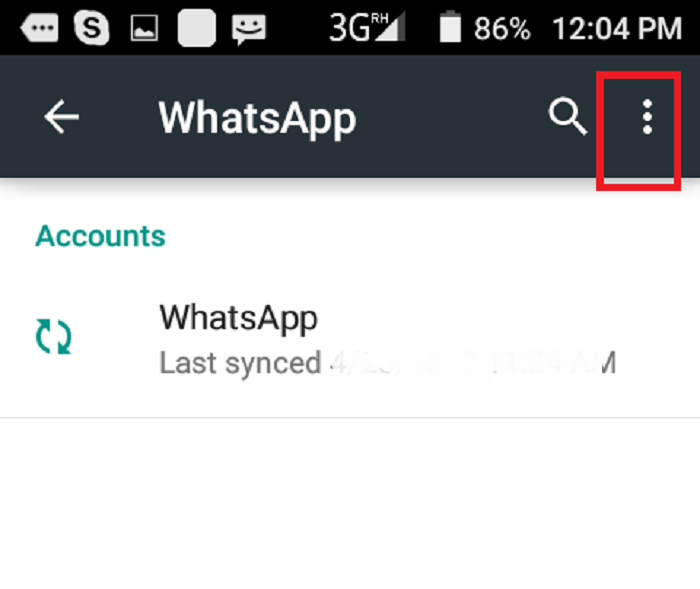
How to Sync Whatsapp From Phone and PC?
The synchronization of WhatsApp is definitely a very important task for all those who use this messaging platform instantly. Every day you send and receive hundreds of messages to your contacts. Losing conversations could be counterproductive for both business and purely relational purposes. In the following steps, we quickly show you how to sync WhatsApp to have all your messages always at hand. All you need is a simple backup of the conversations to receive the desired result. You just have to do is follow us!
How to sync WhatsApp?
You will need:
- Mobile device (smartphone or tablet)
- PC
Chat synchronization for mobile devices
Let’s now see how to synchronize WhatsApp. Let’s start with conversations via mobile devices, which work mostly with Android or iOS operating systems.
You may also like to read, how to find network security key on my android phone. To know more visit our blog https://ltechuk.com/.
If you use Android, press on the symbol of the three dots and then on Settings and Chat. Go to Backup Chat and press the Backup button. In this way, you performed the procedure manually. Alternatively, you can also use Google Drive by entering the appropriate Backup item on Google Drive. From him, select how often you need to sync.
If instead, you have an iOS device, go to the Settings button, from the icon similar to that of a gear. Tap on Chat and Chat Backup. So, make sure you are connected to the Internet, both via Wi-Fi and via the data connection. So you can save everything on iCloud. Alternatively, to synchronize WhatsApp, choose the automatic procedure. Go to Automatic Backup and choose how often to do this.
PC chat synchronization
You can also synchronize WhatsApp from your mobile device to a personal computer. You have the opportunity to use WhatsApp Web, a program that allows you to make conversations directly from your desktop PC. Proceed, therefore, to synchronize the chats. If you have an Android mobile phone, go to the top right of the button with the three dots and then on WhatsApp Web. Frame the QR code located on the screen of your PC and you’re done.
If you have an iOS device, synchronize WhatsApp go to the gear symbol and then to WhatsApp Web / Desktop. Then, scan the QR code for automatic backup. As you can see, the procedure is not absolutely difficult.
Synchronization of contacts
To fully synchronize WhatsApp, you need to know how to do the same thing with your contacts. Also, in this case, the process does not present particular difficulties. You have to go to the WhatsApp icon on your smartphone, and then press on the symbol at the top right that marks a New Chat. Press on the bottom left and from the scrolling, the menu selects the Update item. Within seconds, you synchronized your contacts. Easy, right?
You may also like to read https://articlecrunch.co.uk/


